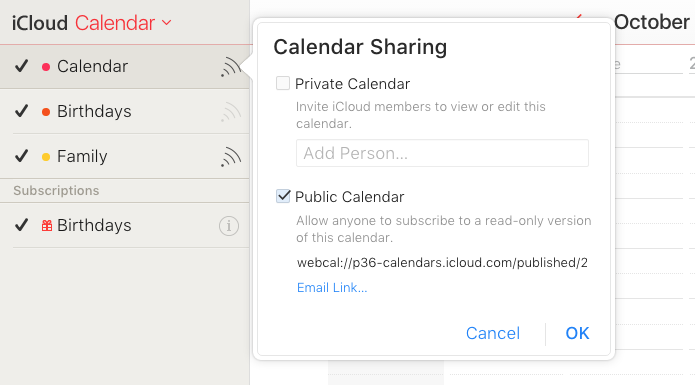Why?
You might already be managing your day using an online (cloud based) calendar or booking system that you're comfortable with. Even though Treatwell Connect is free to use, it might not be suited for exactly your situation. In this case you can keep using whatever tool makes most sense to your business, but let Treatwell know about your availabilities just to sell more through Treatwell and it's partner network.
...
| Note | ||
|---|---|---|
| ||
The display might contain a warning like this: | WARNING: Public access to this calendar has not been enabled. You should change your sharing settings before sharing this address with other users. If that is the case you need to enable "Share this Calendar":
|
...
- Log in to iCloud at www.icloud.com using your username and password.
- Click on Calendar and look for the list of Calendars on the top left of the screen. You can either use an existing calendar or set up a new one to sync with Treatwell Connect.
- Click on a Sharing button next to the Calendar name.
- In the opened window, select the Public Calendar checkbox
- Select and copy the provided link.
- NB if your imported link isn't liked by Connect - try changing the webcal:// prefix to https://
Pasting a link in Treatwell Connect and linking a calendar
...