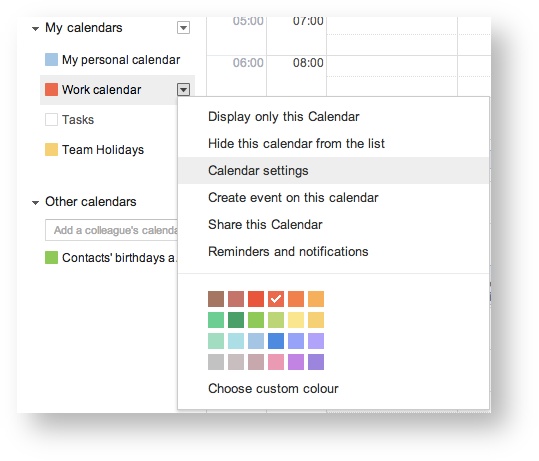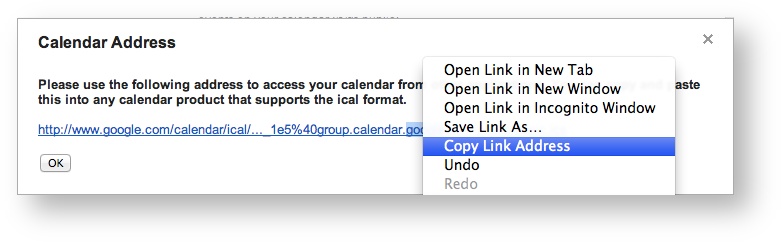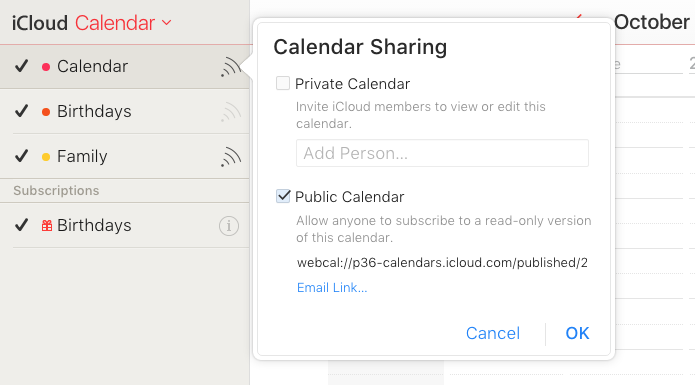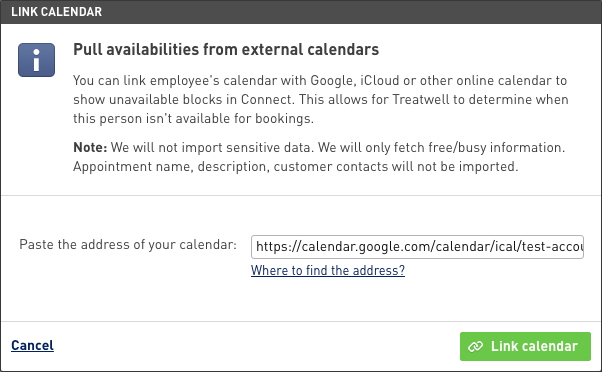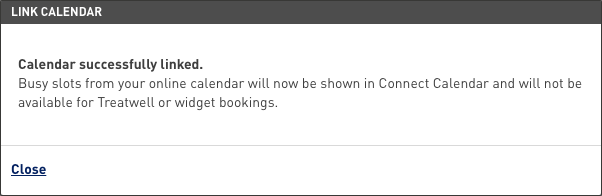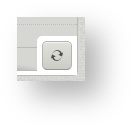Linking Connect to Google Calendar, iCloud and other online systems
Why?
You might already be managing your day using an online (cloud based) calendar or booking system that you're comfortable with. Even though Treatwell Connect is free to use, it might not be suited for exactly your situation. In this case you can keep using whatever tool makes most sense to your business, but let Treatwell know about your availabilities just to sell more through Treatwell and it's partner network.
We can pull availabilities from your existing calendars using what's called an iCal feed.
Basically what we do is periodically import all the appointments from your current calendar as blocks into Treatwell Connect. We don't import any private data such as customer names or contact details - all we care about is the times when you are available.
iCal feeds are supported by these and many more online tools:
- Google Calendar
- iCloud
- Most online booking systems, including:
- Booker, SalonBooker, GoBook
- Bookeo
- Clickbook
- Full Slate
If your booking system is not on the list, please contact us or your booking system vendor to find out about iCal calendar feed feature.
This page describes how to find an external calendar address (URL) needed to link existing calendar with Treatwell.
Unfortunately, most offline systems (that use in-house computer with installed software) do not usually have this capability.
Finding calendar address
Google Calendar
To find your calendar's ICAL feed address in Google Calendar:
- In the calendar list on the left side, click the down-arrow button next to the appropriate calendar, then select Calendar settings:
(Make sure you click on the individual's calendar not my calendar generally) - Click on ICAL button:
Copy the displayed address:
Sharing Settings
The display might contain a warning like this:
| WARNING: Public access to this calendar has not been enabled. You should change your sharing settings before sharing this address with other users.
If that is the case you need to enable "Share this Calendar":
Click on the dropdown arrow next to the calendar you want to use, and choose: "Share this Calendar"
scroll up and click on that link/tab with that name (right next to the currently highlighted "Calendar Details")Mark the tick box labeled "Share this calendar with others" and then mark the one saying "Make this calendar public". There is a dropdown setting next to it and the default setting - "See only free/busy (hide details)" - that is pre-selected works perfectly fine - no reason to change (unless you want to).
You are done!
iCloud (if you're on a Mac, iPad or iPhone)
- Log in to iCloud at www.icloud.com using your username and password.
- Click on Calendar and look for the list of Calendars on the top left of the screen. You can either use an existing calendar or set up a new one to sync with Treatwell Connect.
- Click on a Sharing button next to the Calendar name.
- In the opened window, select the Public Calendar checkbox
- Select and copy the provided link.
- NB if your imported link isn't liked by Connect - try changing the webcal:// prefix to https://
Pasting a link in Treatwell Connect and linking a calendar
- Open Connect Settings > Team tab.
- Select an employee whose calendar you would like to link.
- Click the Link to external calendar:
- Paste the address in the following screen and click Link calendar:
To unlink the calendar, click Unlink calendar in employee card.
Updating your availabilities
We typically refresh your availability data from the external calendars every 5 minutes. If you need to update it quicker than that, there is a manual way to initiate a refresh.
Open your Connect Calendar. If it's linked to the external calendar, you will see the Sync button in the bottom right of the screen:
Click this button to update your availabilities by querying the external linked calendar.